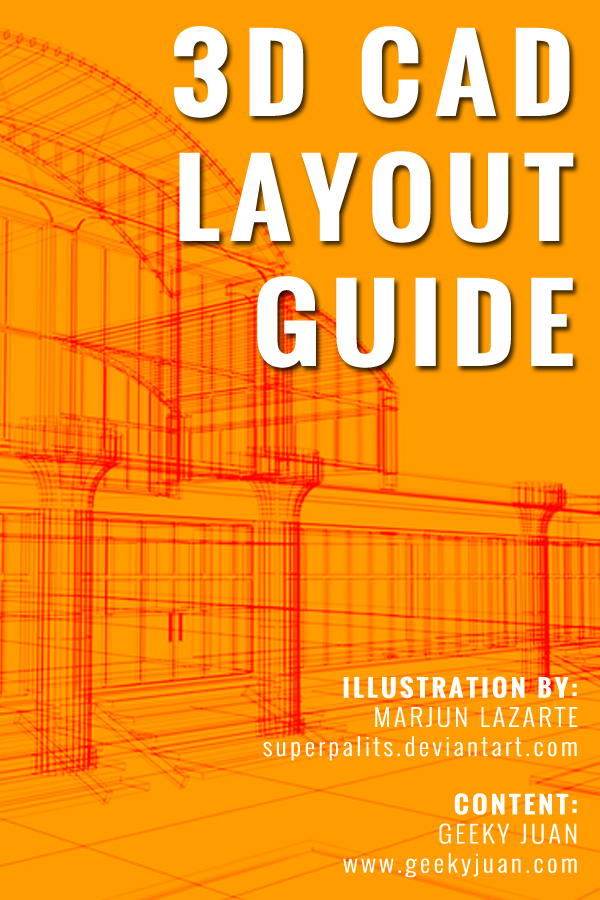 Making 3D CAD (Computer Aided Designs) Layouts is an important and a bragging right of AutoCAD. But despite the fact it was actually in demand, lack of guides for beginners is a common problem encountered by aspiring CAD users. To guide aspiring individuals, I would like to share the important points that you should take note so you could be able to create a simple 3D Model.
Making 3D CAD (Computer Aided Designs) Layouts is an important and a bragging right of AutoCAD. But despite the fact it was actually in demand, lack of guides for beginners is a common problem encountered by aspiring CAD users. To guide aspiring individuals, I would like to share the important points that you should take note so you could be able to create a simple 3D Model.For interested users, please see the list I come up below.
- 3D Object Snap - this feature is commonly found on the icons below the command line. This is mainly used for accessing the faces of a 3D model and is VERY important for you to be guided during the modeling procedure. Back when I was trying to create my first 3D model, there were a handful of times that connecting two different models will end up with a huge mess! Through this feature, you could easily link/attach the different models free from worrying if it's properly aligned since it will guide you point-by-point on each face of your model.
- Extrude - a basic feature for creating 3D Models is this button. Most easily viewed on the ribbon, this button will pull your 2D layouts like a charm. You could even define the measurements while you're at it!
- Sweep - this button is something I mainly use for creating tubes. It will require two different 2D items where the first one is the path and the other will be the shape that will envelope the path you created. It will quickly create a 3D Model base on the path you've built together with the polygon. (For example, in creating a tube, you'll be needing a line and a circle. You'll be clicking the path which is the line then the shape of the tube which is circular for you to be able to create that tube.)
- Sphere - a feature I commonly use for joining tubes or rectangles. This is specially useful when creating capsules or objects that share the same features.
- Press & Pull - this feature is mainly like the Extrude Button. Though the main difference is that when you do not place an object you're eyeing to press/pull properly aligned with an existing model, it will only take up the polygon area that you specified excluding other part of the whole model.
- Fillet - mainly used for smoothing rough/sharp edges so it will not look too edgy.
- Subtract and Union - finally the last part of this list is Subtract and Union. Mainly used to combine and remove objects or part of the object. Both the Subtract and the Union button will render two or more different items that is conjoined as a whole after the process.
With this list, I was able to create more than a dozen of 3D Models on my previous job. This includes but not limited to Piston Models, Bearings, Sprockets and even a complete feature of existing machines!
I hope this could be useful to you as it has become useful to me. If ever you have any inquiries just leave a comment and I'll try to help you with the best I can.





Post a Comment